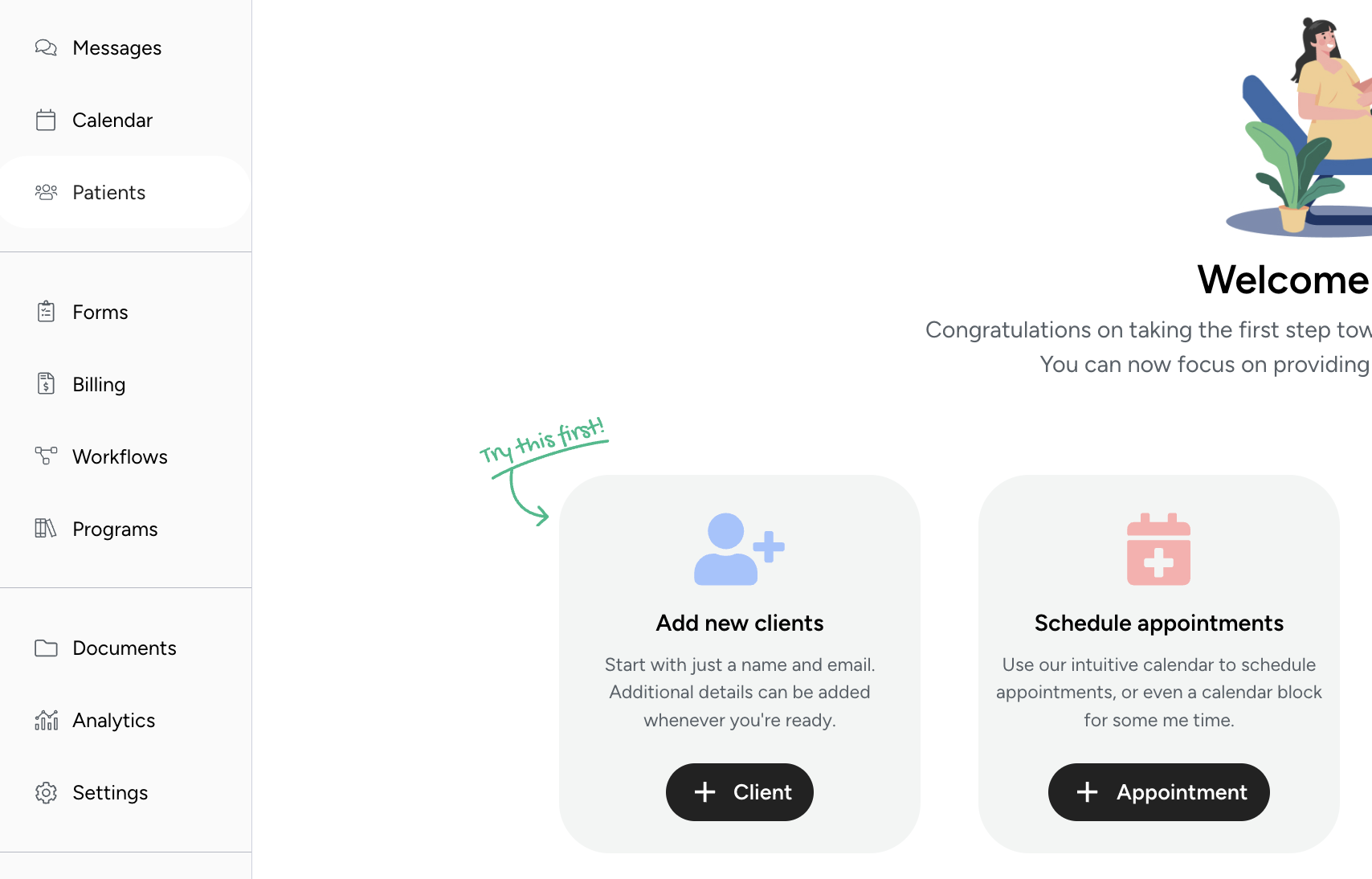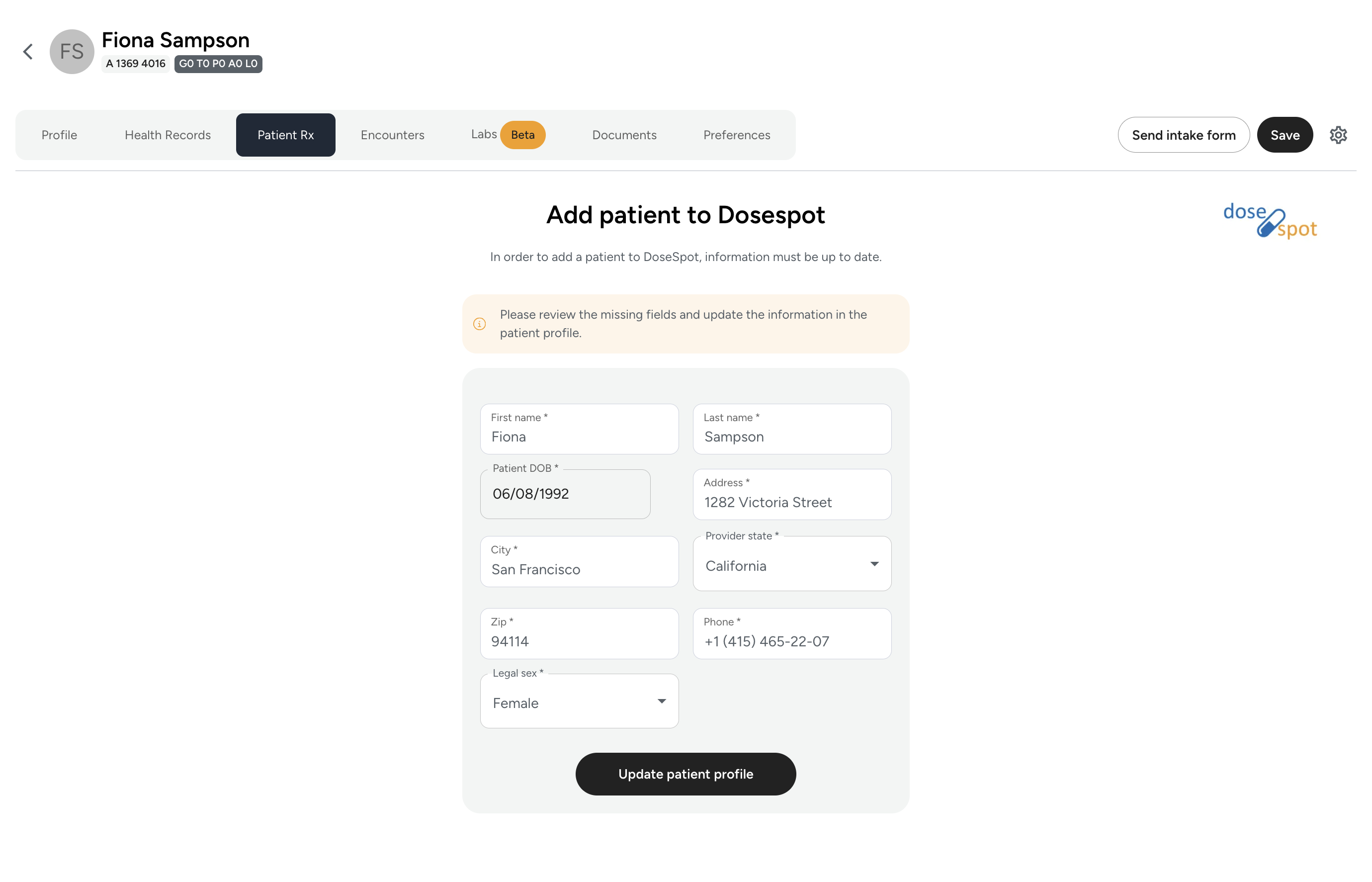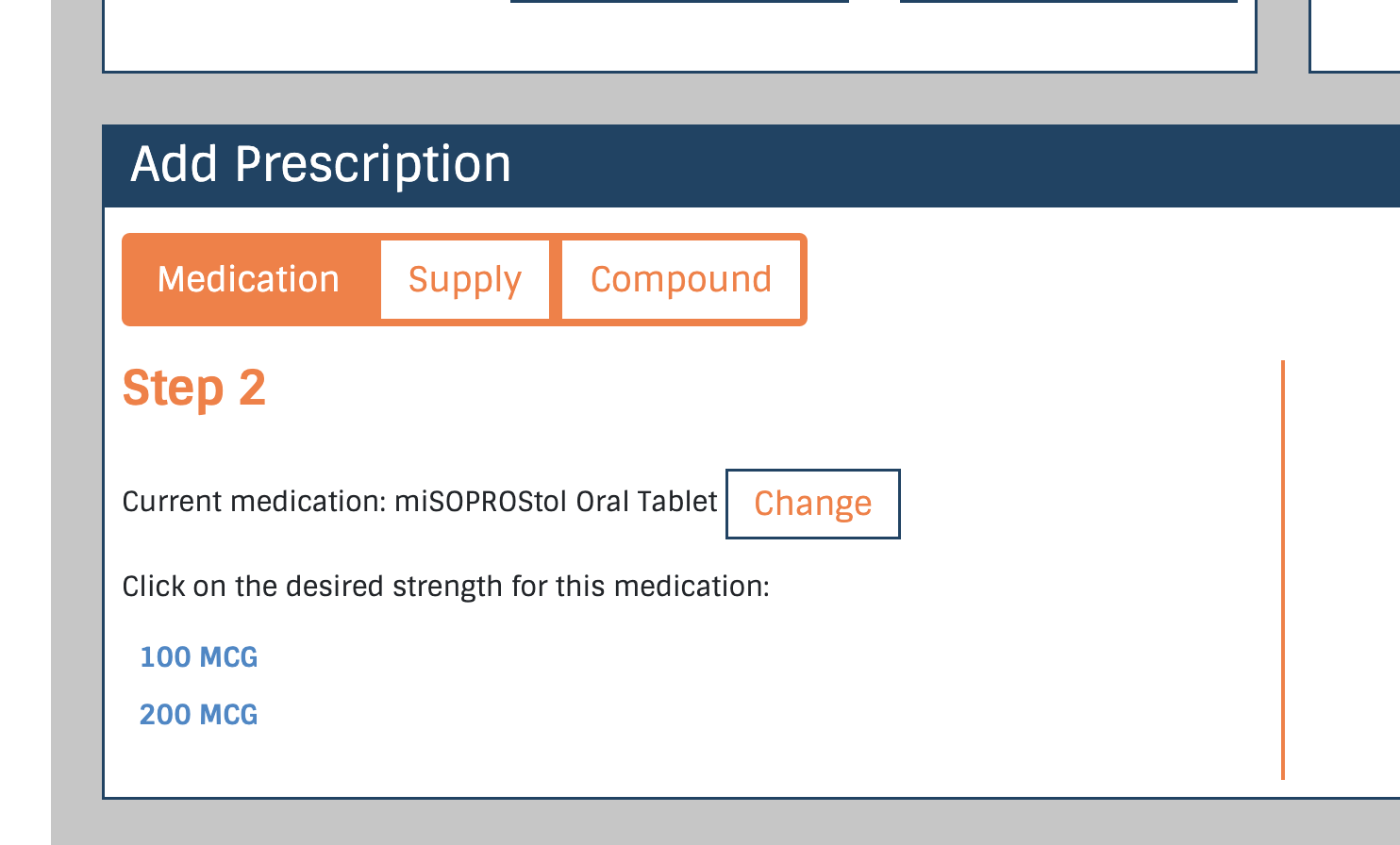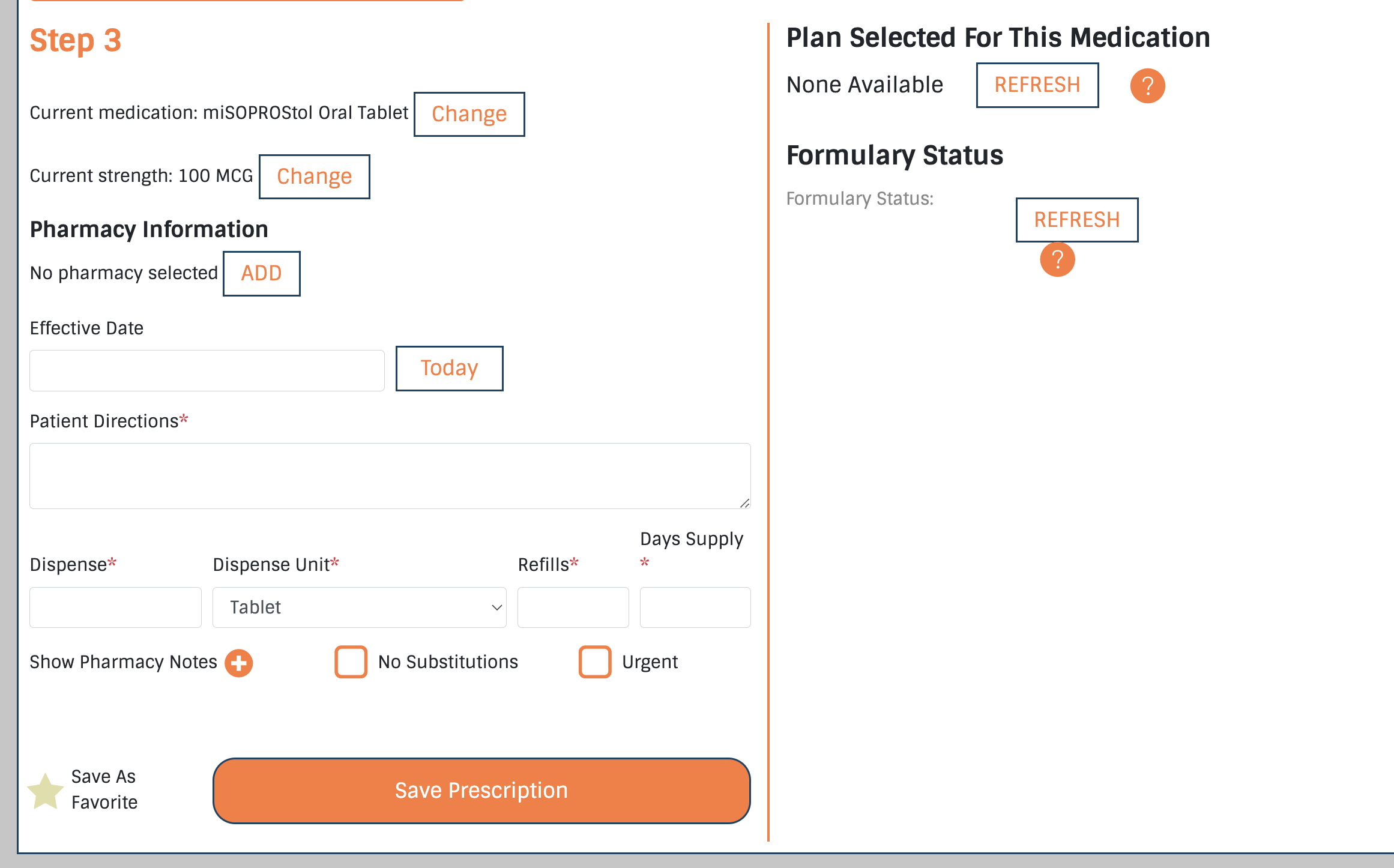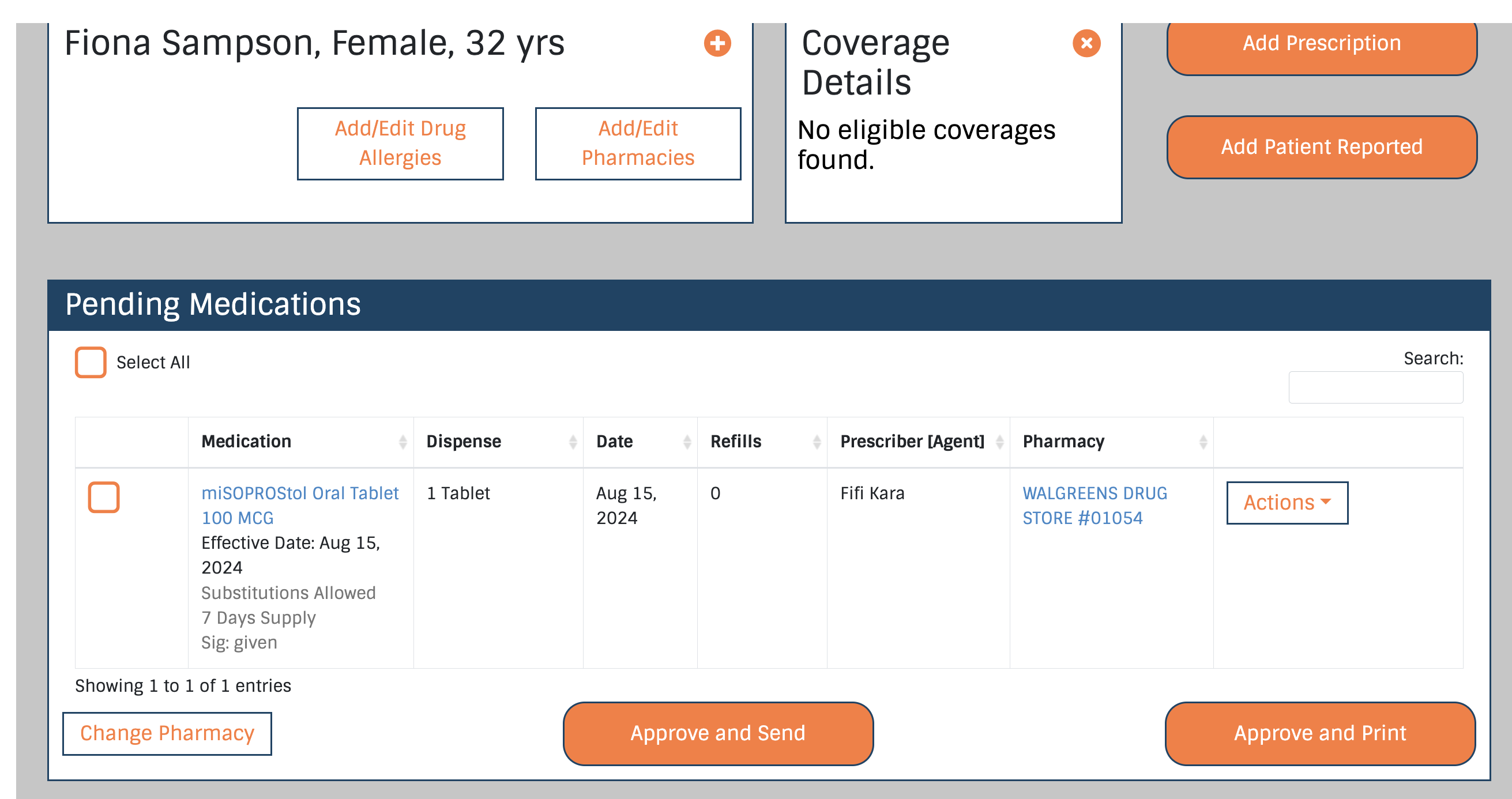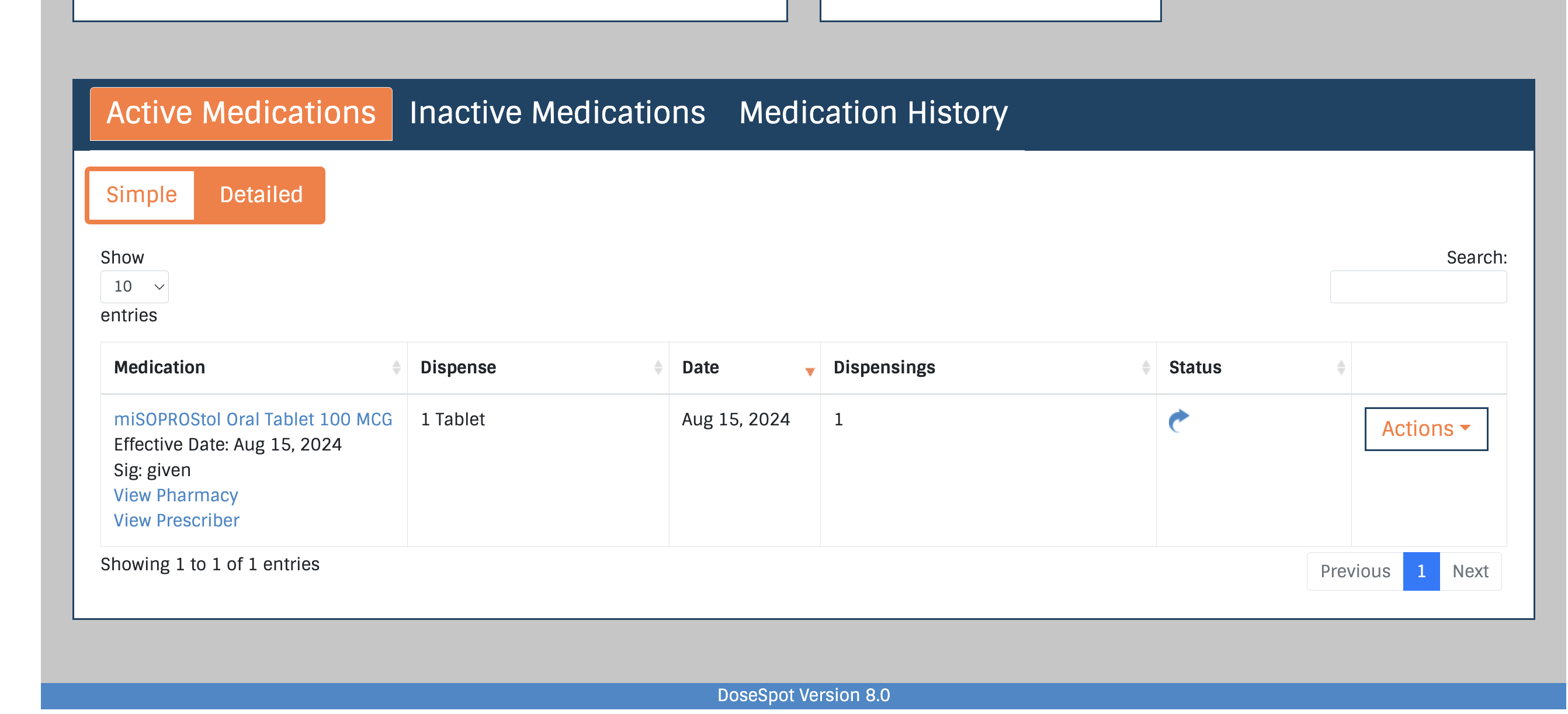How to prescribe medication for a specific patient
Overview
One of the key aspects of running a practice and delivering high quality care is e-prescribing. We integrated with DoseSpot at $47.00 per prescriber per month, enabling full end-to-end prescribing.
This will also only work if you have provided your licensing information to DoseSpot who confirms you're able to prescribe medication. See this help guide before proceeding.
Instructions
You can access e-prescribing in two ways, we will begin by prescribing for a patient that is already in the system.
Step 1
Navigate to the Patient tab by clicking on the left hand side navigation menu or the 'Add new patient' button from the main home screen.
Step 2
From the table choose the patient you wish to prescribe for.
Step 3
In the patient profile menu navigate to PatientRx. Once on PatientRx, ensure you have all the completed fields for the patient to be synced to DoseSpot. They can not be added to DoseSpot if the fields are incomplete.
Step 4
Once completing the fields and adding the correct information, click update patient profile.
Step 5
You will now have access to DoseSpot within Aster for your chosen patient. To add a new medication, click the Add Prescription button on the top right. Type in the prescription and choose the desired dosage.
Step 6
After choosing the desired dose, proceed to chose from the pharmacy list or add a new pharmacy.
Step 7
Once chosen complete the additional information for the script such as the effective date, direction, refills and more. You will then save the prescription.
Step 8
You can now review the prescription, making sure you're happy with the details and hit Approve & Send or Approve & Print. It will then create the script, ready for pick-up when the pharmacy has fulfilled the script.
Once sent, you will see the script in the active section where you can make any changes or revoke the prescription.
Troubleshooting
If you're finding that you're stuck on any steps, please watch this walkthrough from our team.
If you have any issues please email: hello@astercare.com to reach support.