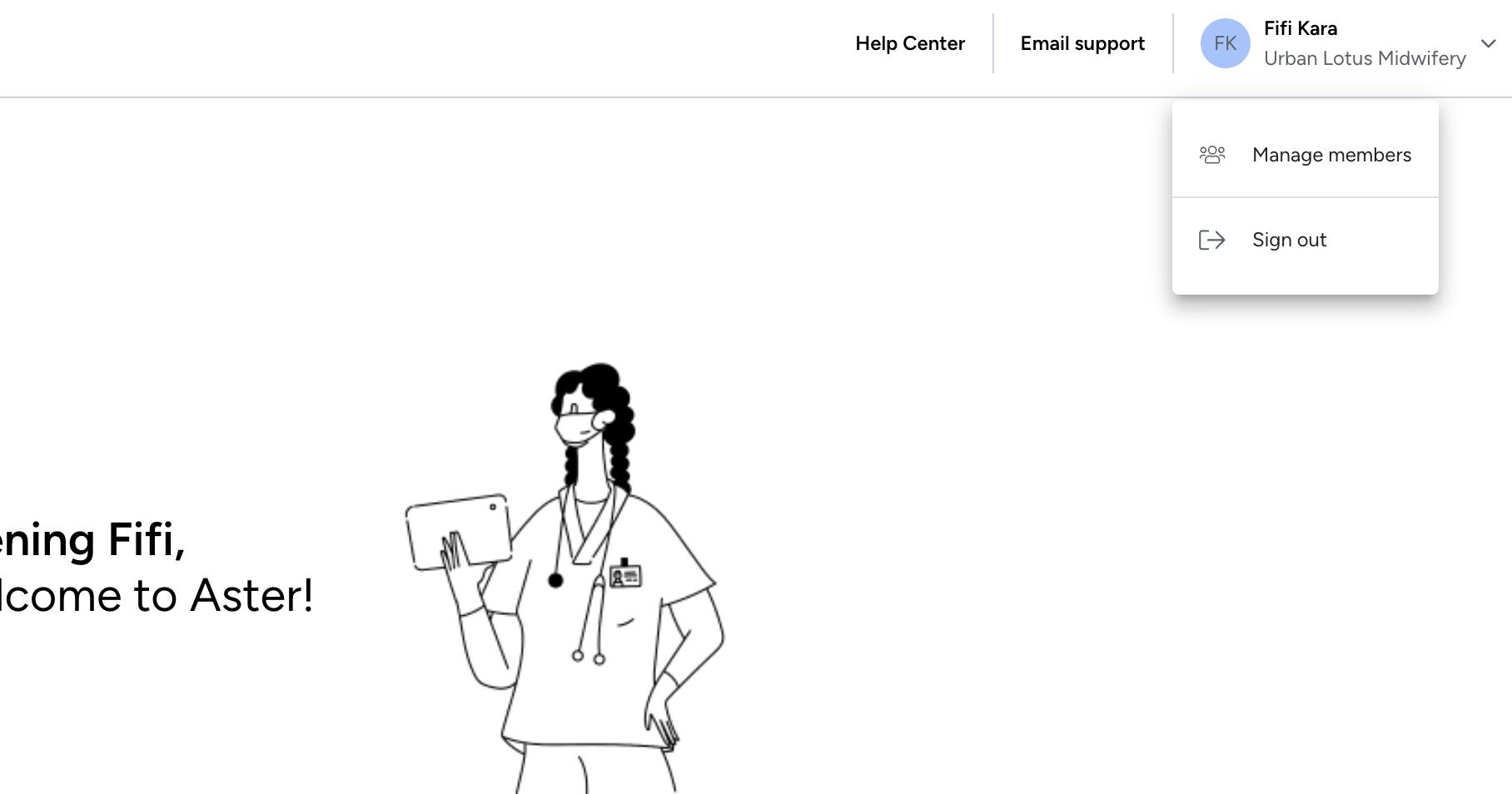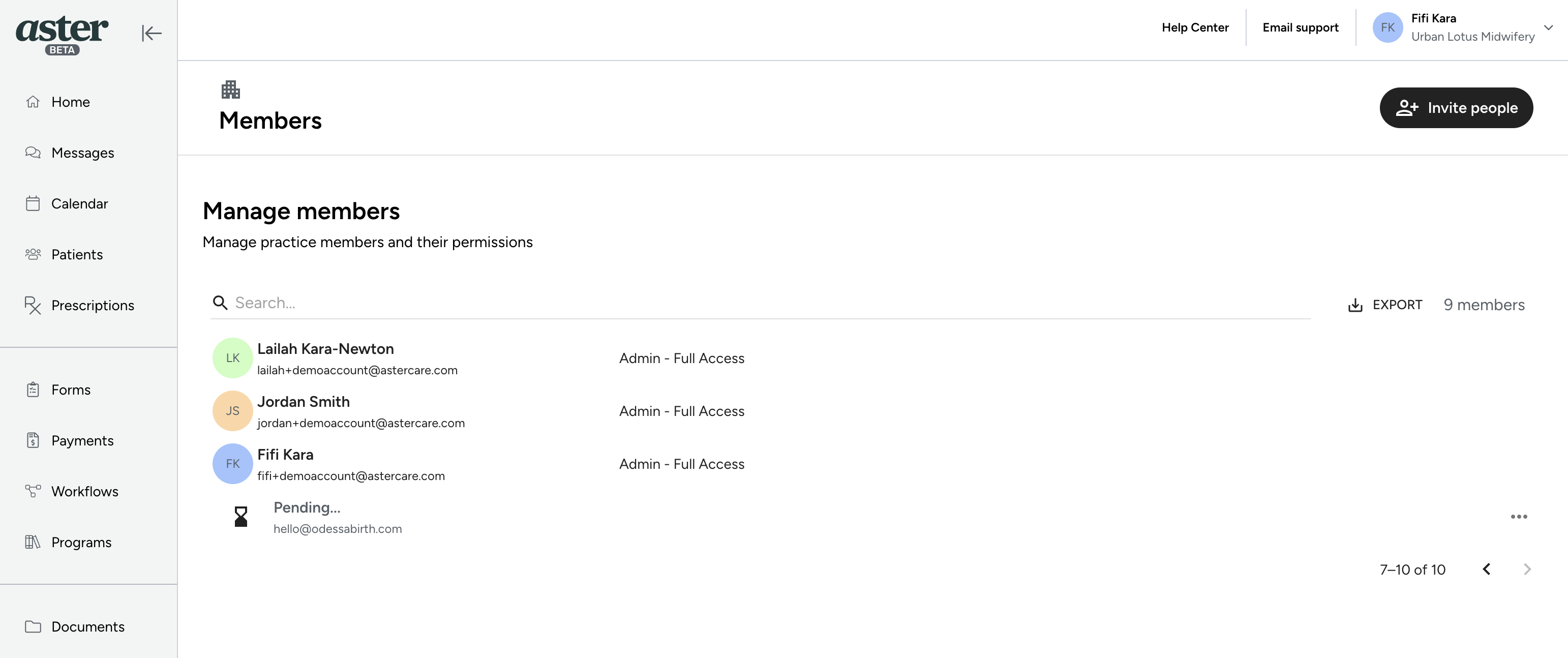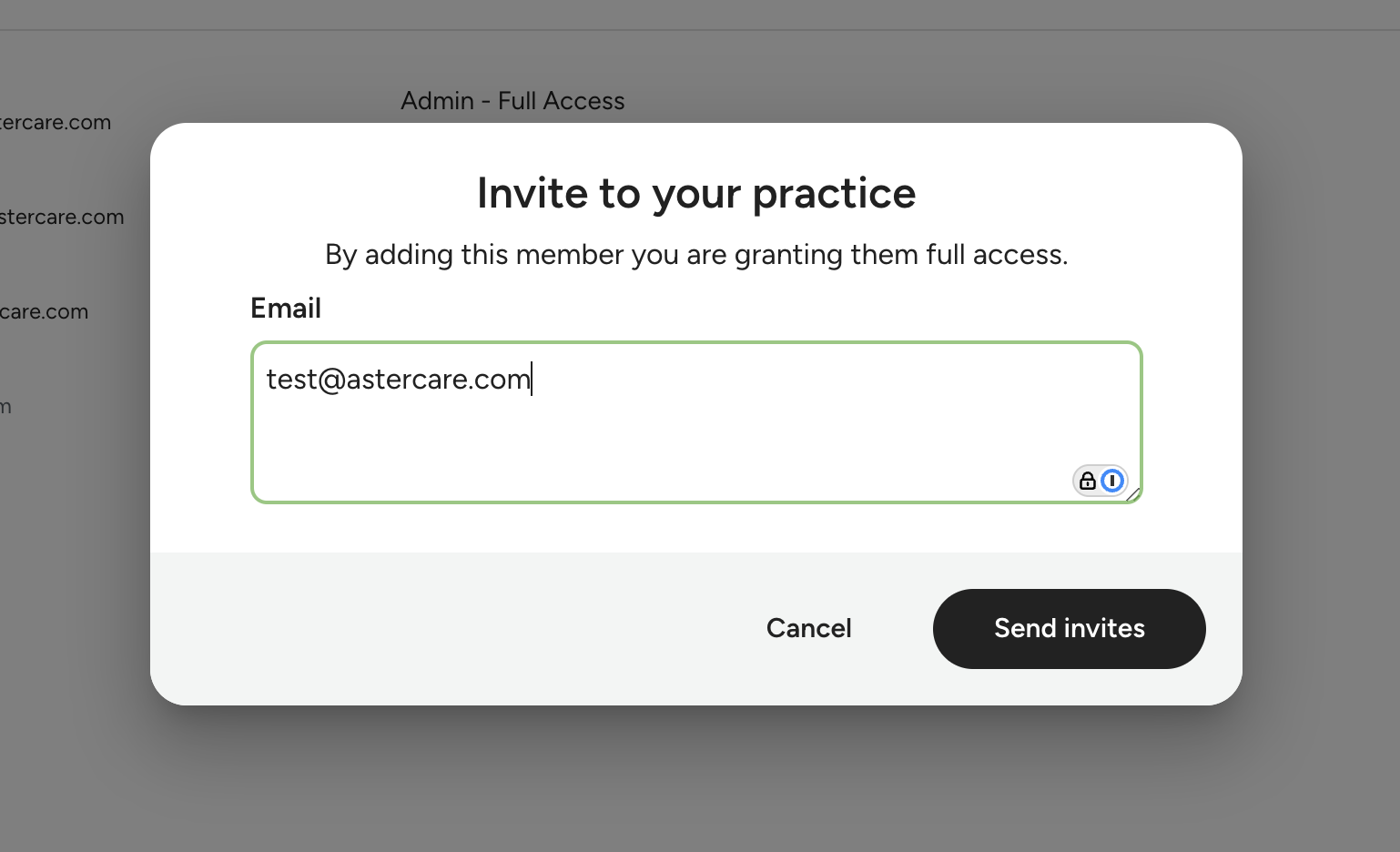Add a team member
Overview
You may need to add a team member to your practice with Aster, in order to do so please follow the quick steps.
Click Here to Watch or Follow Instructions Below.
Instructions
Add a team member
Step 1
Navigate to the top right of the screen where you see your name and practice name, hover over this and click 'Manage members'
Step 2
Navigate to the 'Invite People' button where a window will appear prompting you to add an email address for the team member.
Step 3
Enter in the email, if you want to add more than one separate them by using a comma and a space, for example; test@astercare.com, test2@astercare.com
Step 4
The invitee will receive an email to join your practice, they should make an account using this link and will be added to your practice.
If you have any issues please email: hello@astercare.com to reach support.