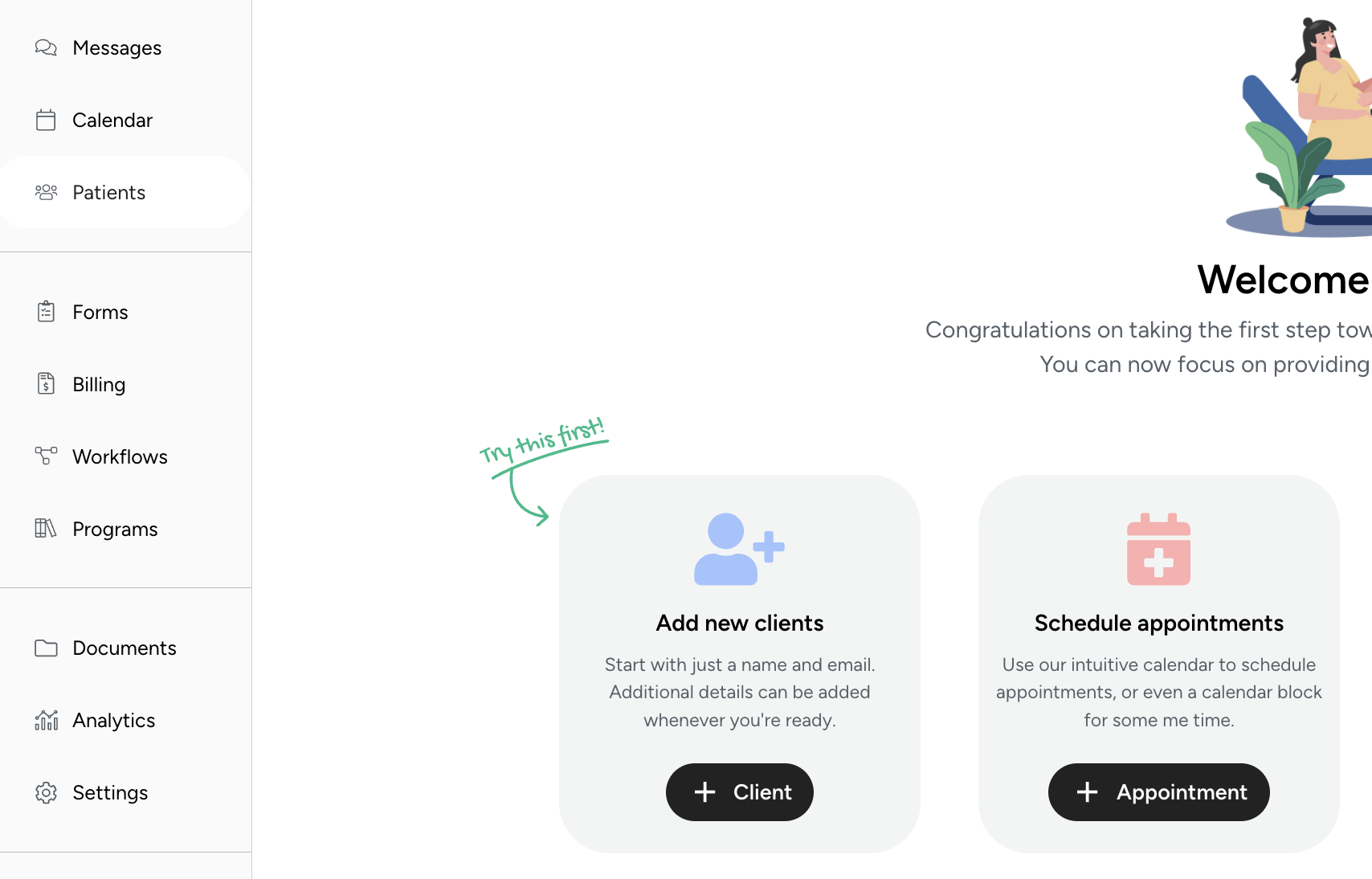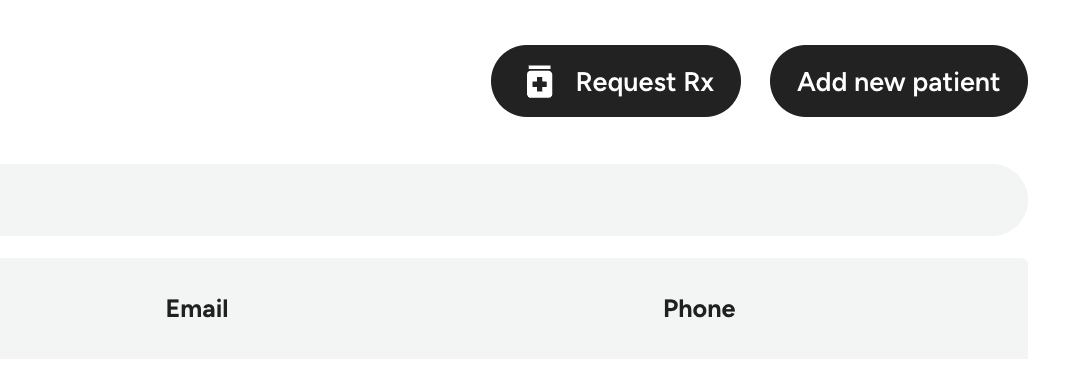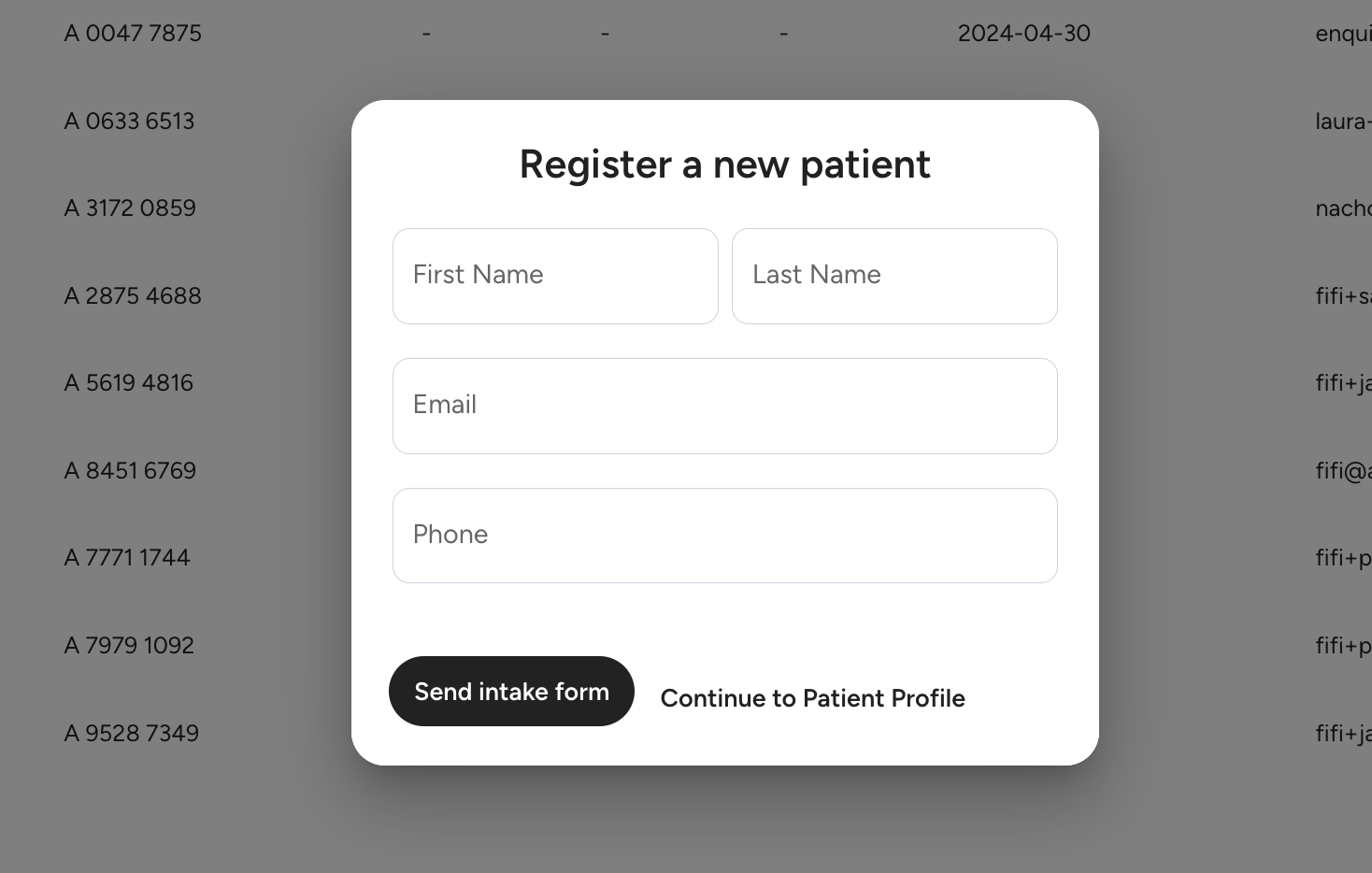Add a new patient
Overview
One of the very first things you will do with Aster is add a new patient. Now you likely have existing patients in care that have been transferred over to Aster, now as your practice grows it's time to add a new one.
We keep this really simple at Aster and ask for a limited set of information before we collect the patients full medical history and intake form. Read below on how to quickly add a new patient to Aster.
Click here to watch how to Add New Patient!
Instructions
Add a new patient
Step 1
Navigate to the Patient tab by clicking on the left hand side navigation menu or the 'Add new clients' button from the main home screen.
Step 2
Click the button on the top right which says 'Add new patient'
Step 3
Complete all the fields to successfully add a patient, this includes their full name, email address and an active phone number. Those three pieces of information will create the patient. You can then dive into their profile afterwards and add more demographic data as well as their medical history.
Step 4
If you'd like to 'send the intake form' at this point you can click the button or simply 'continue to the patient profile' if you'd like to fill in more information before sending the intake form to the patient.
Troubleshooting
If you're unable to create a patient or are running into errors make sure the following is true:
You have completed all fields
The fields are entered correctly e.g. numerical characters only in the phone number
If you have any issues please email: hello@astercare.com to reach support.